With PstViewer Pro, you can perform a quick and simple search through any Outlook .pst or .ost email file.
PST Viewer Pro is a viewer that will allow you to search, print, view, and export email stored in Outlook .pst files. It does not depend on the presence of Microsoft Outlook before opening and searching the .pst file.
After a brief enumeration period where it scans the messages in the pst file, Pst Viewer Pro can allow you to perform an immediate search on an entire .pst file, or just selected folders.
To begin the process, first download a 15 free trial of PST Viewer Pro and start it up. When the software loads, use the folder view on your left side to navigate to the folder where you .pst file resides. Click on the .PST file you wish to search.
Download a Free Trial of PST Viewer Pro
To tell PstViewer Pro that you want to search the entire .pst file, right click on it and choose “Switch to scan with subfolders.” This will cause any search operation to begin at the top of the .pst file, and move through all recursive directories.
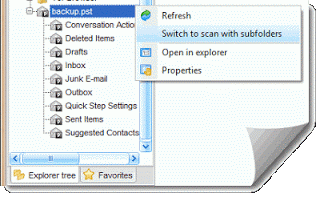 |
| Pst Viewer Pro shows folder structure of Outlook .pst files. |
There are two basic searches that can be performed with PST Viewer Pro: a quick search, and an advanced search.
To perform a quick search of the .pst file, type your search term into the search box on the upper right corner of PstViewer Pro. You will soon see any results matching your query displayed in the viewing window.
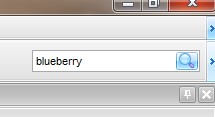 |
| Search a .PST file quickly using PstViewer Pro’s quick search box. |
PstViewer Pro can also perform an advanced search. To enter the search menu, click the Search icon in main toolbar.
 |
| Advanced search Icon in PST Viewer Pro |
You will now see a search window into which you can enter additional criteria for searching your Outlook .PST file.
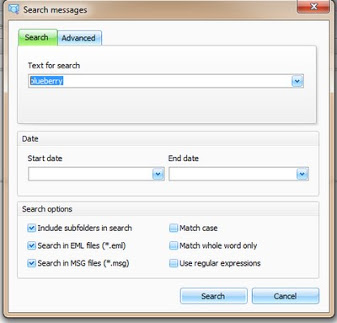 |
| PstViewer Pro search criteria window |
There are various options you can specify to tell Pst Viewer Pro whether it should search subfolders. Because Pst Viewer Pro also can search .msg and .eml files, you have the option to include those items in your search. You can tell Pst Viewer Pro to match the case of the text, match whole words, or to search emails that fall between a stard date and an end date.
To go even deeper into setting PST file search criteria, click the Advanced tab.
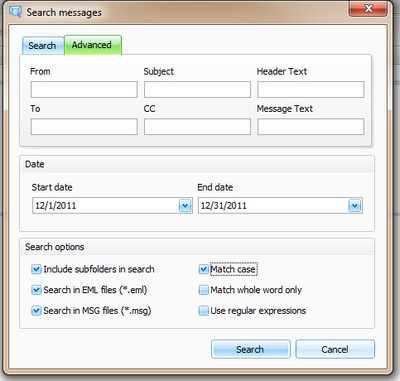 |
| PstViewer Pro advanced search criteria window. |
Advanced PST search criteria also lets you focus your search on specific email fields, such as From, Subject, email header, To, CC and message text.
If you find yourself having to perform a search on a Outlook .pst file, download PstViewer Pro and get started. The trial runs 14 days and is unrestricted, except that export operations are limited to 50 items at a time. Click here for special offer pricing.

